Changelog
New updates and improvements to Inex One.
Better stats and leaderboard
We've completely updated the Team Page with a fresh design and powerful new statistics:
Key Performance Metrics:
EN Score: Completed Calls / Expected Calls
Win Rate: Won Surveys / Launched Surveys
Comprehensive Stats: View performance stats for yourself, team members, and the entire company.
Flexible Time View: Toggle stats between the last 12 months or all time.
Top Performers: See the top 3 performers in your organization for both EN Score and Win Rate.
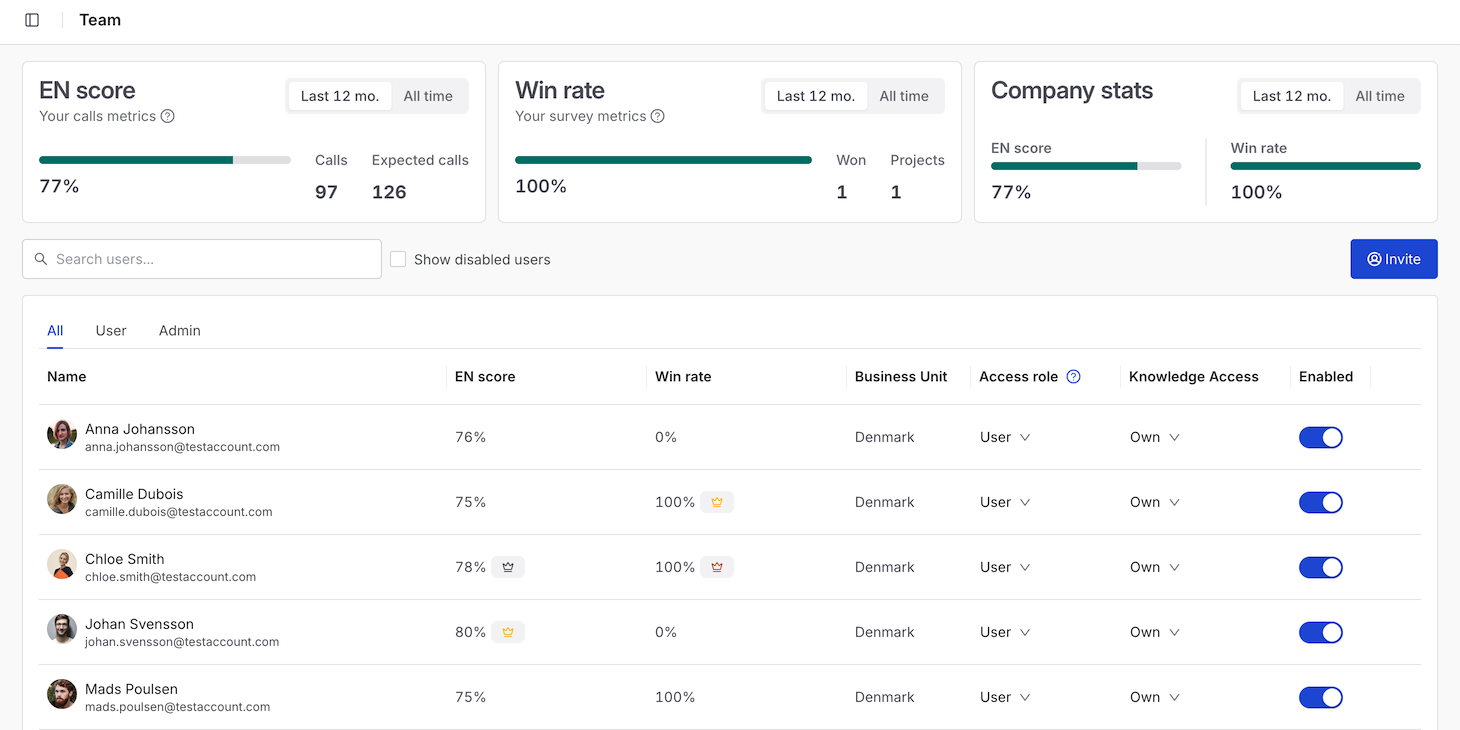
Choose billing address
We've enhanced the project launch process for simpler invoicing:
Enter Billing Info at Launch: Choose your billing address and enter the billing code when launching a new project.
Edit Anytime: Both the billing address and code can be edited later from the Project Overview.
To create a new billing address or edit an existing one, please contact us via the support chat.
Conference upgrade
We've switched to a new conference system built on Zoom infrastructure for more stable calls and a familiar, professional experience.
✨ Key Features & Improvements
Bespoke Links: Separate, unique links for the expert and the client.
Pre-Join Page: Enter a name or join anonymously.
Privacy Defaults: Video is off by default.
Stable Platform: Built on Zoom for reliability and a friendly UI.
We hope these updates will improve your workflow and let us know what you think!
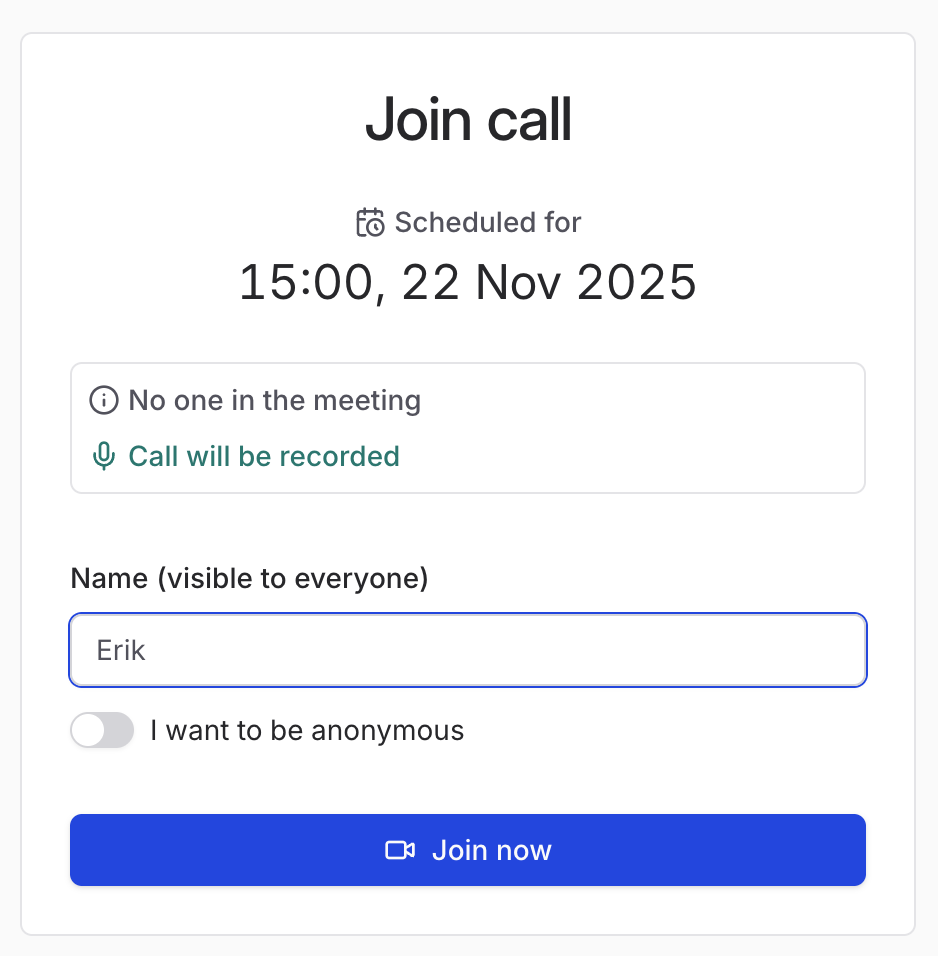
Engagements
Non-call items e.g. offline work or translator costs for an expert, will now be listed under the Engagements tab. Anything added will be visible on billing pages and invoices.
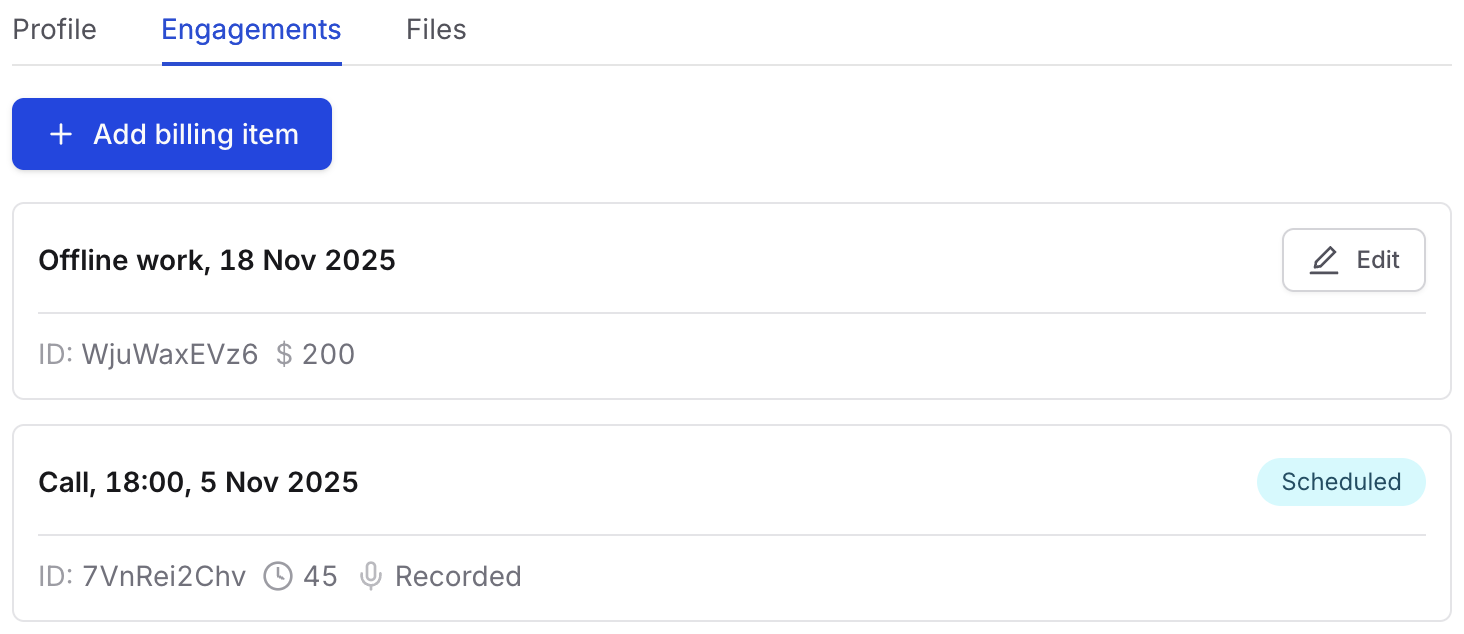
Performance insights
The Analytics sections in the project overview now show insights datapoints:
Published: your published experts / expected calls
Time to publish: how long you took to publish your first expert relative to the project start.
Our share: your share of bookings (scheduled + completed) / all bookings.
Client activity: when the client was last active on this project.
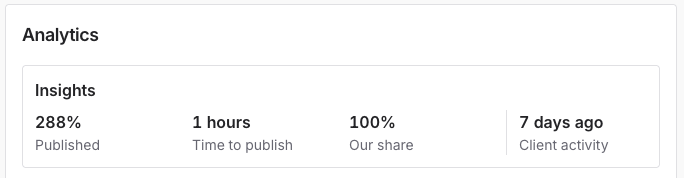
Updated EN score
We’ve improved the EN score and given it a fresh new look. It’s now calculated as:
Completed/expected calls
From closed projects launched in the past 12 months
A high EN score shows the expert networks that you're a great client. This makes them go the extra mile on your project, giving you great experts fast.
State-of-the-art transcripts
Transcripts got significant enhancements in quality and reliability across all languages.
Improvements include better language detection, state-of-the-art transcription models, greater recognition of industry-specific terminology, and better paragraph formatting.
Manage client attendees
We've made significant improvements to the scheduling workflow for expert networks, offering you greater control and visibility.
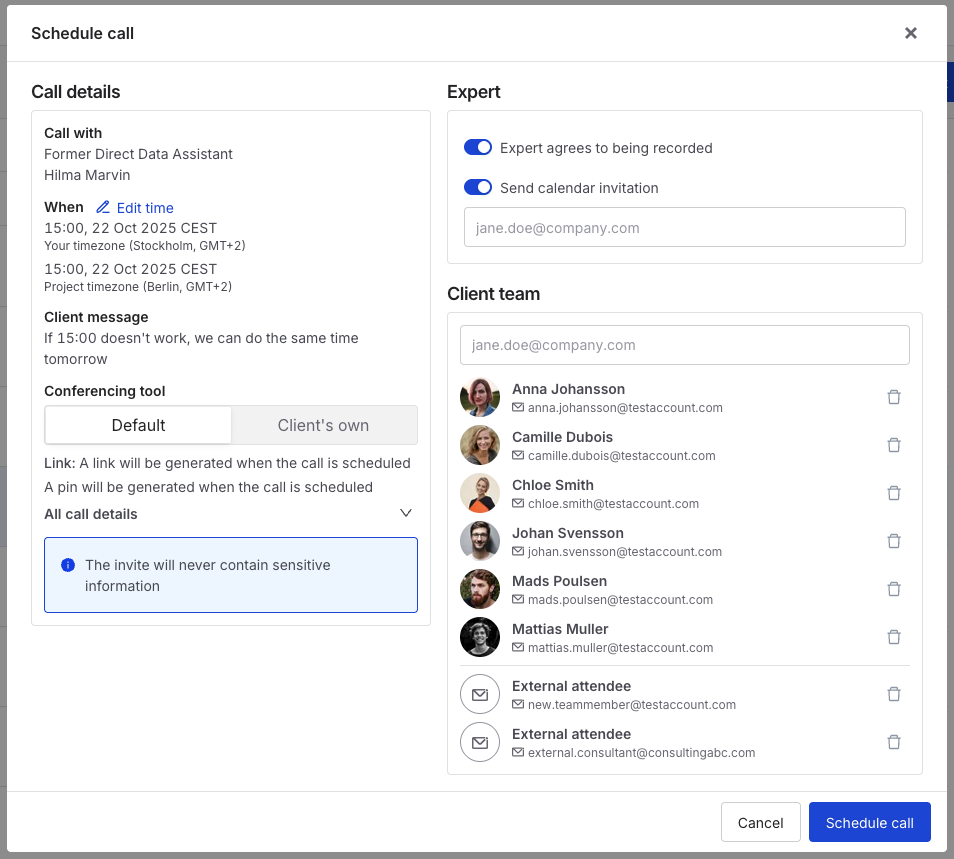 Client requests details
Client requests details
Easily view the client's requested time slot and any accompanying comments.
Manage client attendees
Client team attendees will be pre-filled based on their prior selection if the expert was requested before scheduling.
You can also add additional attendees, provided they belong to the client's organization.
Track viewed experts
We’ve introduced the “Viewed” column, which shows whether any client has clicked on an expert to see their full details on the platform.
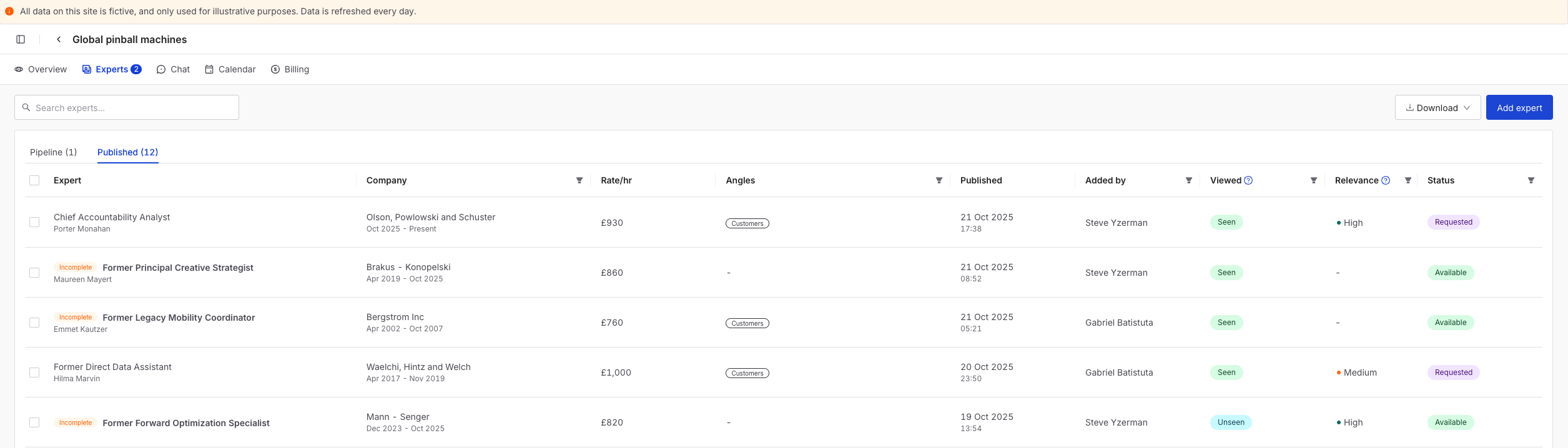 Please note that it resets to “unseen” if the client marks the expert as "unseen". Email views cannot be tracked.
Please note that it resets to “unseen” if the client marks the expert as "unseen". Email views cannot be tracked.
Manage attendees
You can now control exactly who receives calendar invites when requesting calls.
By default, all project team members are included as attendees.
You can remove anyone and add other colleagues or external participants.
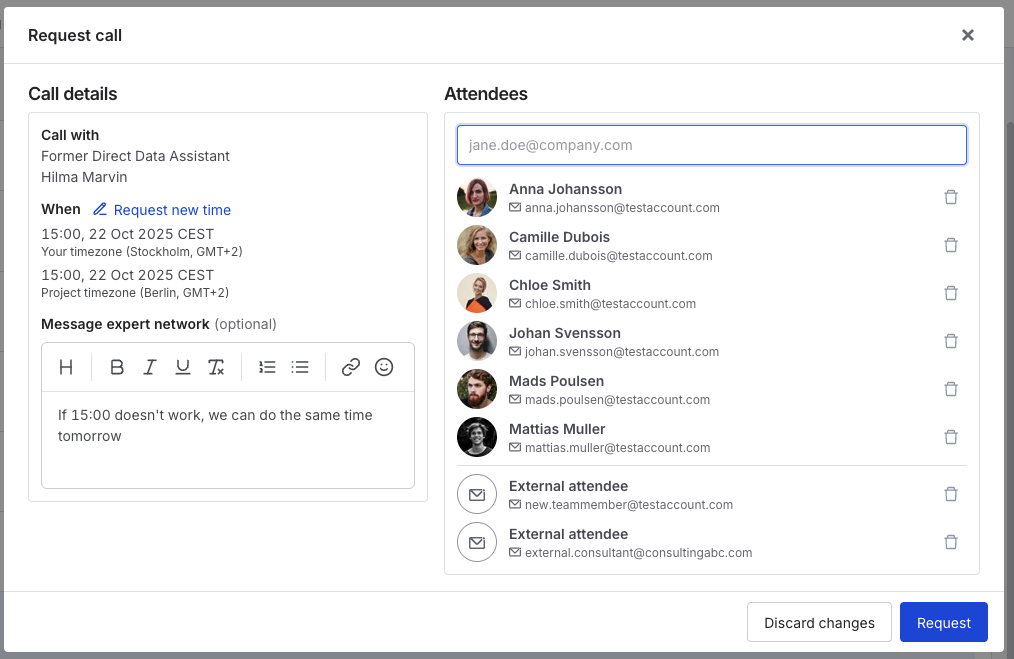 Added attendees who are not already part of the project team will not be automatically invited to the project itself. You add project members (both internal and external) from the overview page, just like before.
Added attendees who are not already part of the project team will not be automatically invited to the project itself. You add project members (both internal and external) from the overview page, just like before.
You can manage your attendees at any time by pressing “Manage call”.
Vendor directory
By popular request, we now have a directory of all our expert network and survey partners. You can find it at the bottom of the left-hand menu.
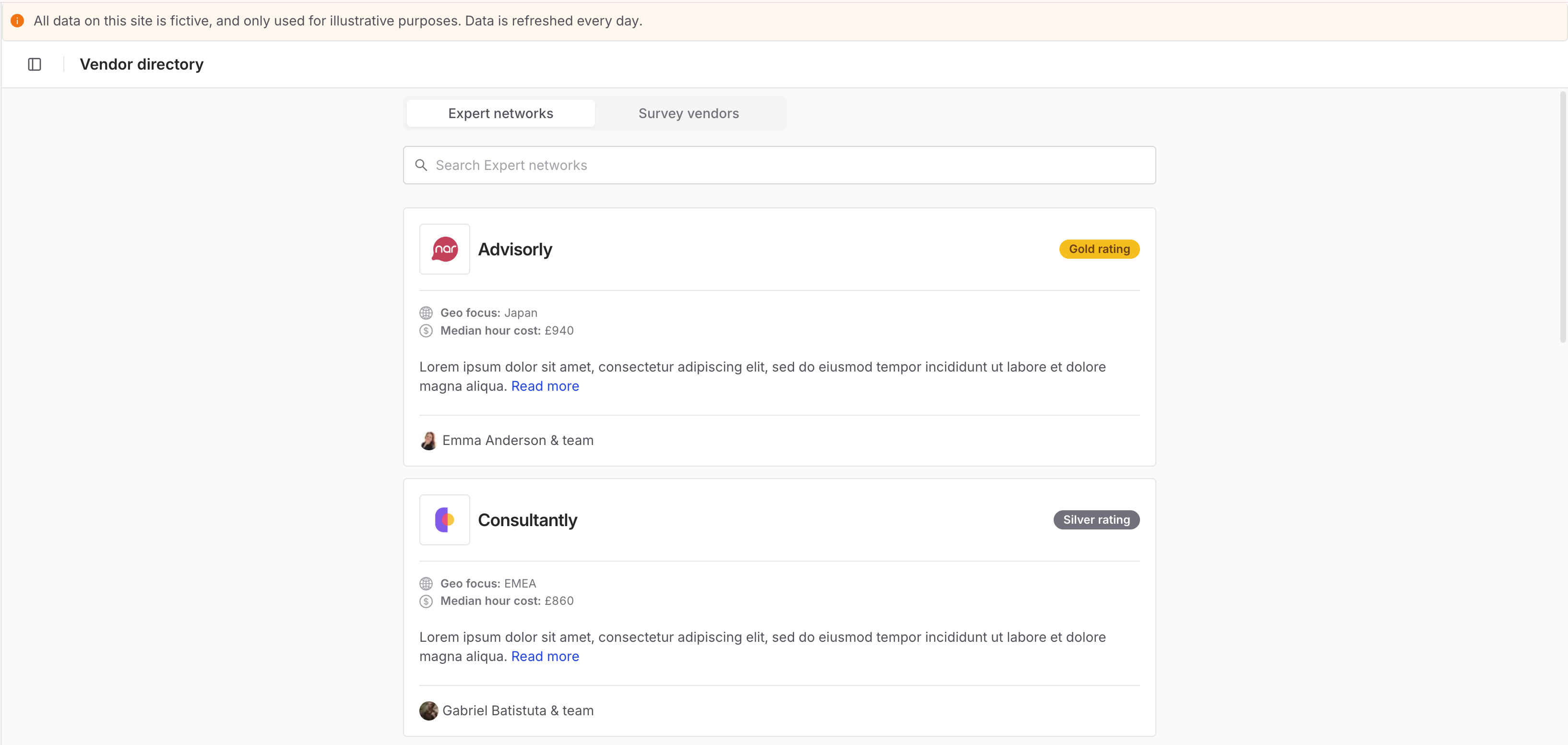 You can read up on their background, see ratings, statistics (e.g. geographic focus, average costs of completed calls, recruitment process for surveys), and see who leads their team.
You can read up on their background, see ratings, statistics (e.g. geographic focus, average costs of completed calls, recruitment process for surveys), and see who leads their team.
All projects, one place!
All your expert call and survey projects are now in one place! You can create new ones, get a quick overview of where you’re at, and access all your closed projects.
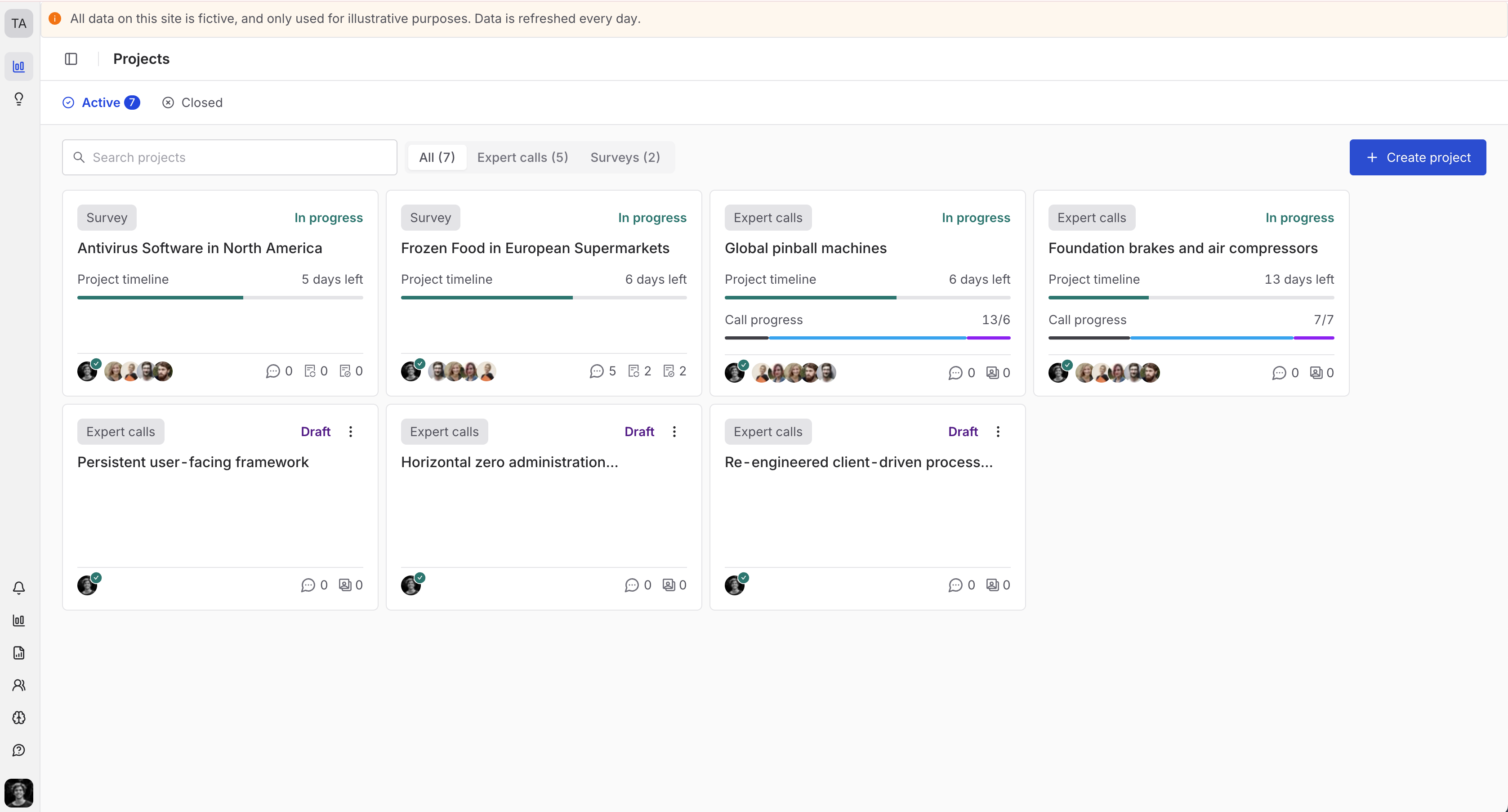
Improve transcripts and summaries
Our transcripts and summaries, already praised for their high quality, just got even better. They now:
Use reasoning models for greater accuracy
Stick better to verbatim quotes and timestamps
Increased context awareness of your project learning
All calls on Inex One are transcribed and summarized for free. You can also upload audio from, e.g. expert calls outside of Inex One or customer calls related to your project to get them transcribed and summarized.
See and select slot when requesting calls
Scheduling made smooth! When requesting calls, you can now:
See the available slots in the expert panel
Select a specific slot when requesting a call and add your comments
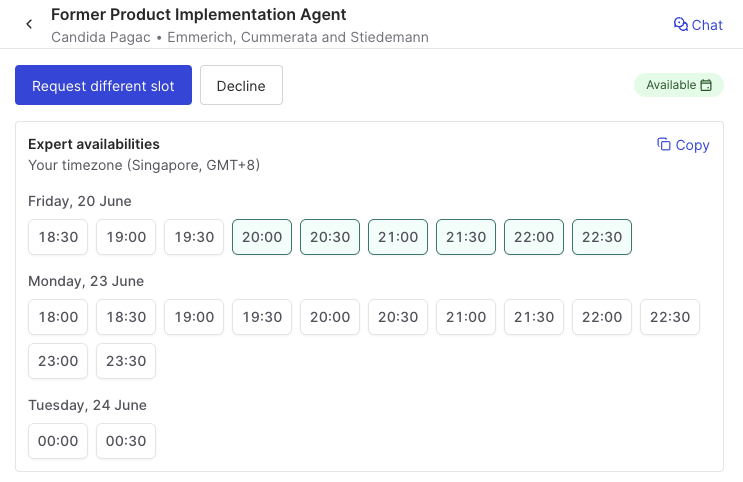
If there are no slots available or none that fit, please add a comment with your preferences to speed up scheduling.
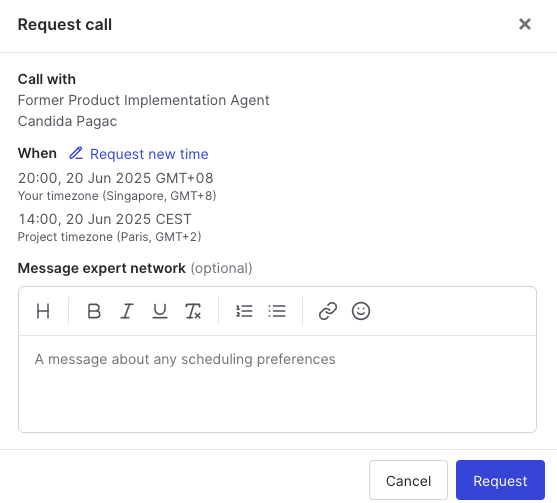
New project list for survey providers
We’ve launched a fresh new project list, giving you better visibility and actionables of your projects.
Here's what's new for all users:
Two sections: In progress and Paused, making it easier to focus.
Better info, actions needed (last client interaction, quotes needing to action, # of unread messages), your team's priority, feasibility & cost of your latest quote, and # of quotes accepted from you vs other providers.
Sort and filter projects across multiple columns.
Save & share your views, your search, sort, and filter settings are now saved in the URL, allowing you to bookmark specific views for repeated use or share URLs with your colleagues.
Set team priorities for projects visible to everyone in your organization.
Star your favorite projects, this feature is individual and only visible to you.
The default sorting works like this:
Starred projects first
Highest Team priority
Most # of actions
For Team Leads and Admins:
The old admin tab is streamlined into the new project list, billing, and performance tabs.
Project list: Toggle all projects to see every project in your org.
Closed, invites pending and declined projects (last 30 days) also show in the project list.
Performance: track company performance.
Billing (admin only): easily track final charges pending and accepted.
We hope these updates will improve your workflow and provide the data needed to succeed. Take the new project list for a spin and let us know what you think!
New project list for expert networks
Exciting update! We've just launched a brand new project list designed to give you a clearer and more actionable overview of your projects.
Here's what's new for all users:
Two sections: In progress and Paused, making it easier to focus.
Better info, actions needed (last client interaction, expert needing to be scheduled, # of unread messages), your team's priority, EN score, publish rate, calls left, and your share of all bookings.
Sort and filter projects across multiple columns.
Save & share your views, your search, sort, and filter settings are now saved in the URL, allowing you to bookmark specific views for repeated use or share URLs with your colleagues.
Set team priorities for projects visible to everyone in your organization.
Star your favorite projects, this feature is individual and only visible to you.
The default sorting works like this:
Starred projects first
Highest Team priority
Most # of actions
For Team Leads and Admins:
The old admin tab is streamlined into the new project list, billing, and performance tabs.
Project list: Toggle all projects to see every project in your org.
Invites pending and declined projects (last 30 days) also show in the project list.
Performance: track both team and company performance.
Billing (admin only): easily track both scheduled and completed calls.
We hope these updates will improve your workflow and provide the data needed to succeed. Take the new project list for a spin and let us know what you think!
Invite client users
We've made it easier to collaborate! You can now invite client team members to projects directly.
Find 'Invite member' under Client team in the Overview, and add their email(s). You can only add client-company emails, users external to the client organization must be invited by the client.
You can also resend project invites, and everyone on the team, including those pending sign-up, will get calendar invites for scheduled calls.
Track expert compensation
Following popular requests, you can now track expert hourly compensation and internal notes directly on expert profiles. These details are for internal use only and won't be visible to clients.
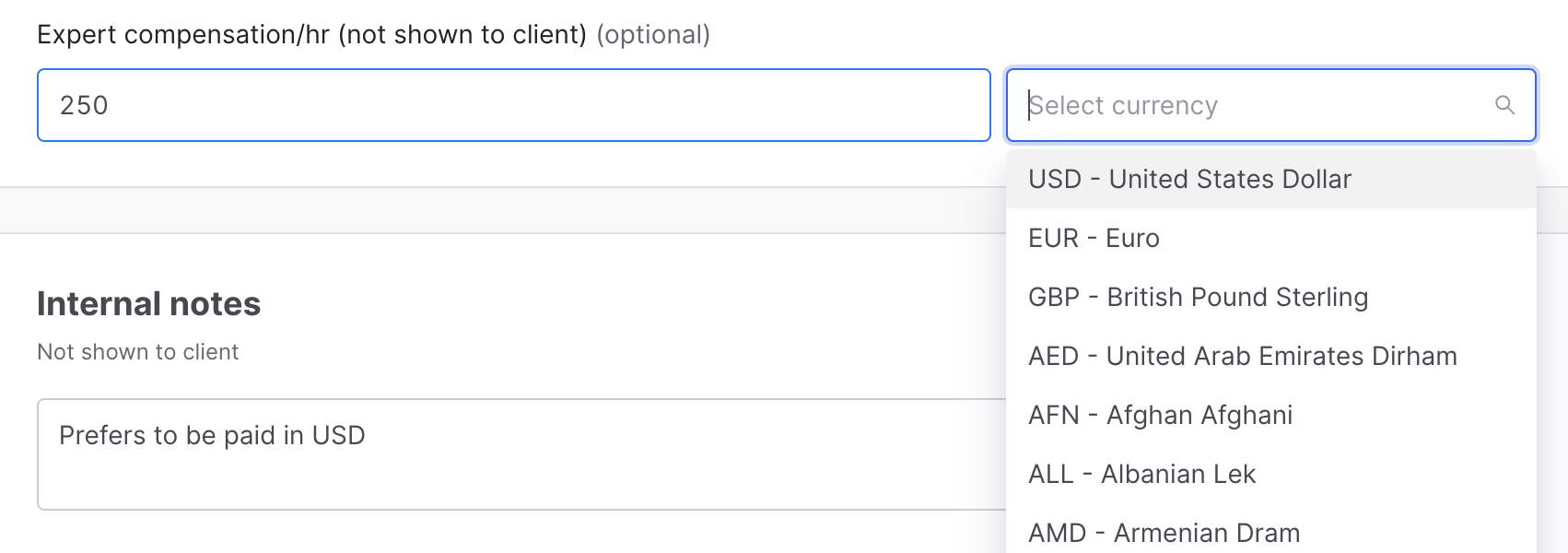 Admins can centrally track these data points in Completed Calls, making it easy to compare earnings and expenses. There are 166 currencies to pick from, all formatted in ISO 4217 for easy export to your payment systems.
Admins can centrally track these data points in Completed Calls, making it easy to compare earnings and expenses. There are 166 currencies to pick from, all formatted in ISO 4217 for easy export to your payment systems.
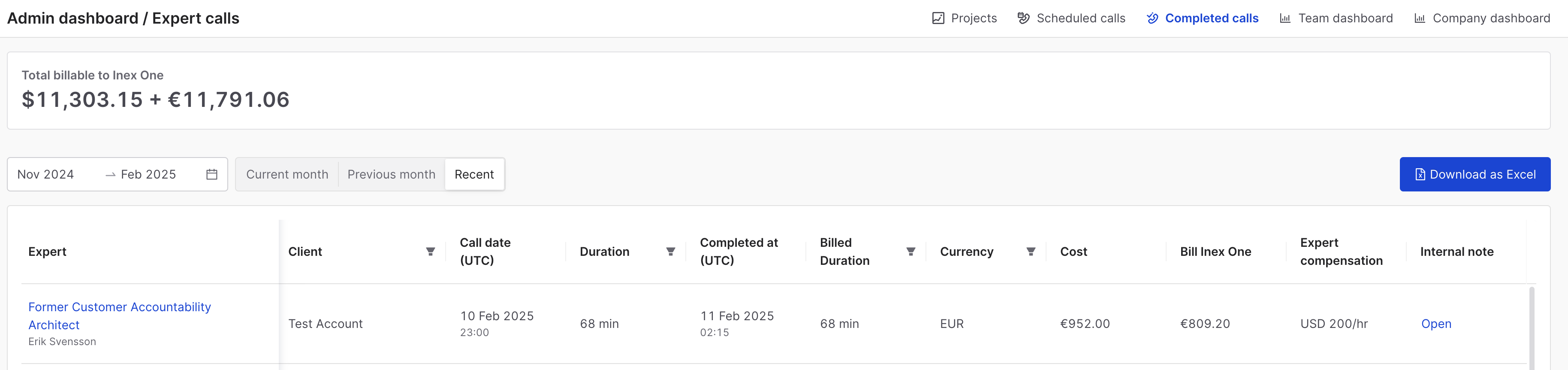
Transcripts tab update
As clients are relying more and more on our AI transcripts chat and knowledge management features, we've upgraded the Transcripts Overview tab.
This also includes a couple of new client-side features like rerunning the transcript, editing the transcript title. Users now see both the transcript list and detailed view on the same screen.
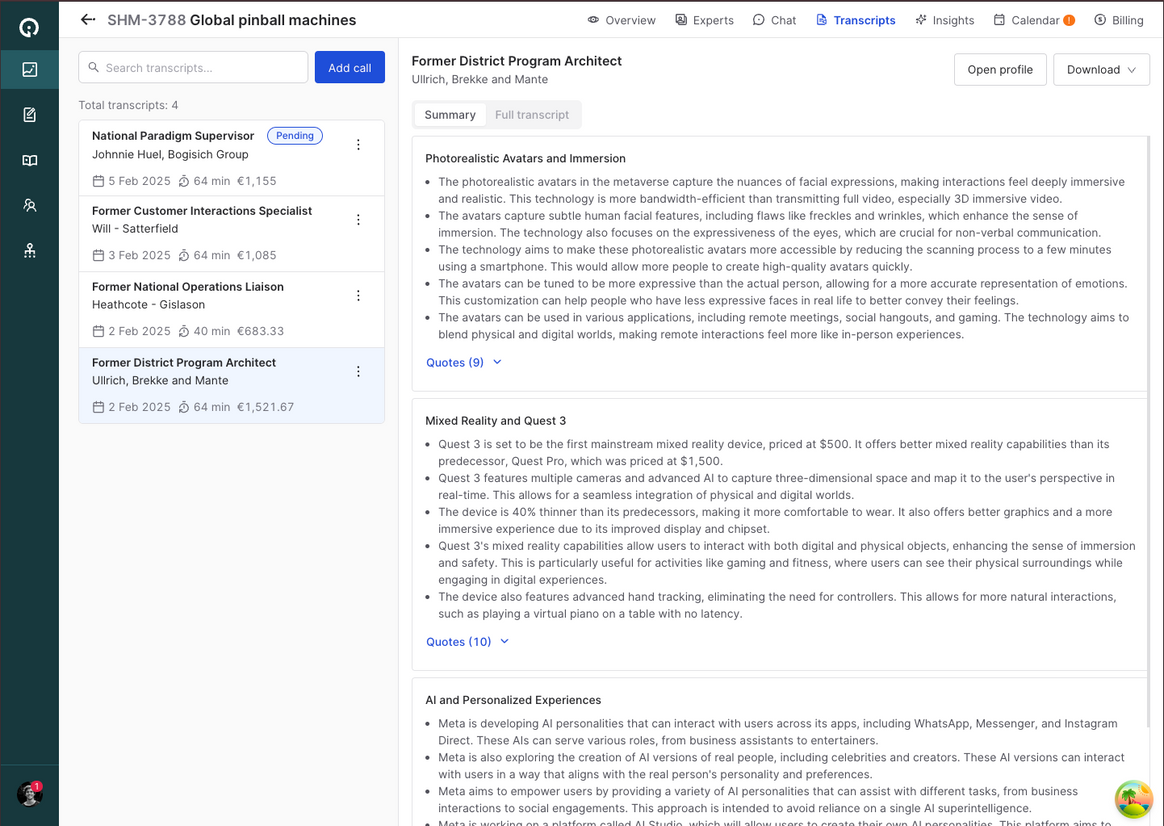
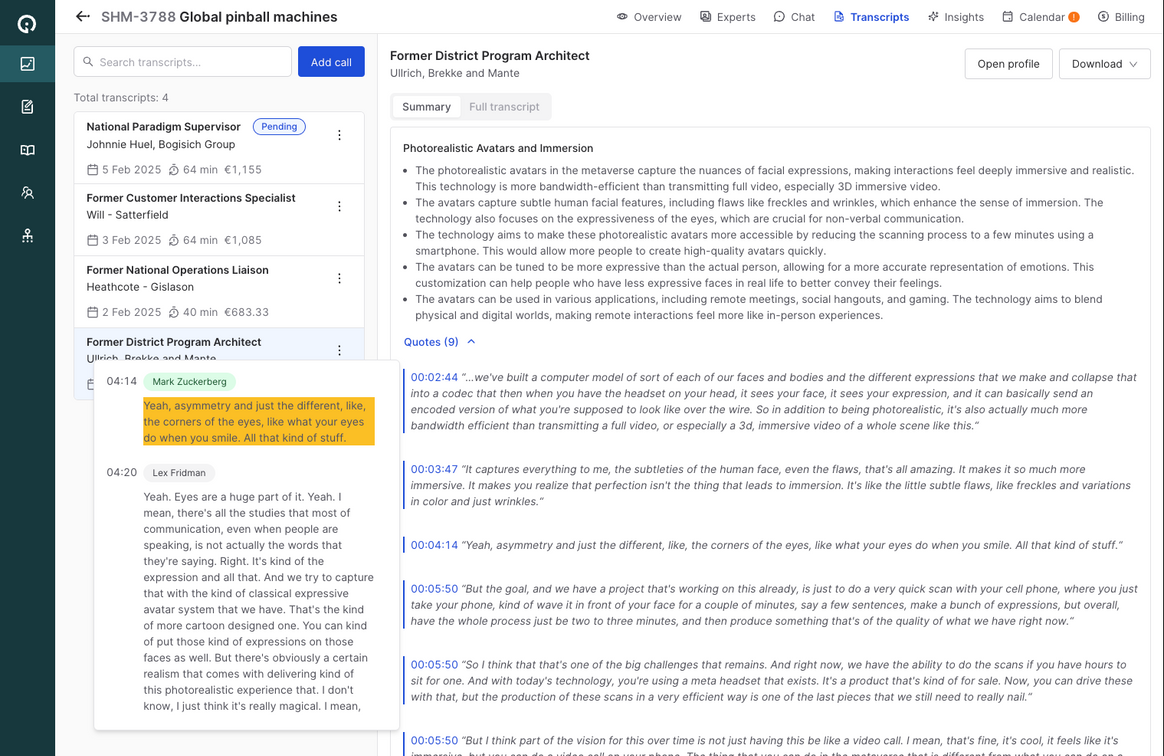
Internal tooling for partners
In 2025, we focus on building tools for our supply partners, the best expert networks and B2B survey firms worldwide. This them get even better and continue rapidly winning market share from the old-school expert networks.
Consequently, the Changelog will be a bit quiet as we mostly communicate these updates to the partners directly.
New vendor selection cards
We have redesigned and modernized the vendor selection page with a couple of new details like: contact person profile picture, additional details for survey providers, links to more information on the Expert Network Directory and Survey Provider Directory respectively.
This page clearly guides the client to invite an appropriate amount of providers to each project, in relation to the timeline and number of calls you plan on making. Clients are nudged to not invite too many or too few vendors to their project, as that could lead to too much noise, or too few experts.

Also we now built a completely new mobile-friendly version.


Better quality summaries, including sources
Better quality summaries, including sources
Going forward, new summaries will be even more grounded in reality.
Users will be able to explore the sources for each claim contained in the summary. Click on a source to jump and be able to listen to the original audio
Transcripts UX improvements
The Word export now contains the date of the call, and links back to the platform
Support for using the space bar to play/pause

Projects insights
You now have the ability to chat with your transcripts, which aims to give you a productivity boost by giving you the answers to the questions you have. No more manually trawling through transcripts!
 The Insights feature includes:
The Insights feature includes:
Support for rich-text responses, with lists, tables and other rich text styles.
Persistent project-level chats with automatically-generated chat title names based on the first question and answer pair.
Pre-generation of questions for new chat(s) based on the project brief.
Chat responses are backed by quotes directly from the transcripts, and direct linking to the transcripts.
Built on industry-leading LLMs by Google and OpenAI!
Lastly -- as the feature is in beta, there are bound to be issues! Please let us know if you do encounters any issues, or if you have any general comments! Our AI chat journey has only started :)
Project overview: inline edit and checklist
We continue improving the project forms for expert calls and survey projects. This improves the communication between clients and suppliers (expert networks and survey firms).
The new releases help clients add all relevant information to projects, and to make edits quicker:
Checklists of main infobits to be added
In-line editing of the project form


New project briefs
We updated the project forms both in project creation and the overview.
This lets users better track target companies, other companies of interest, experts being currents/formers, number of respondents for surveys, and many other details and UX improvements.
Expert Pool - improved search & filters
We’ve released a slew of improvements for search & filters in the Expert Pool!
Support for selecting multiple date ranges in date filters
Added new filters
Expert title
Experts with at least one call completed
Experts that have been published before
Expert last published date

Expert Pool Project Search
We've just released the project search feature onto production, complimenting the amazing Expert Pool! 🥳
Expert networks can now search for current and past projects that they've worked on. The project search feature builds on the great work that @Jing Han and @Gustaf worked on for expert pool.
The project search operates across various project-info fields.
The results are sorted by search relevance followed by latest published.
In addition to the project search feature, we've also released the ability for expert networks to directly add experts in projects to other projects from within a project's expert list. Previously, this could only be done from the expert pool.
Other minor changes include:
Closed project tabs removed in "Expert Calls" tab.
Expert Pool renamed to Database.

Survey platform - various fixes
We've made plenty of little improvements to the Survey platform and related notifications - ranging from copy to minor UI components.

My Team page
We've updated the Team stats page, making it the default view under Team, and improving the copy to better describe why your EN Score (ENS) matters.
It's now easier than ever to invite colleagues and team members, to boost your ENS and collaborate with colleagues. 🌟

Expert pool (for Expert Networks)
 Search all experts your team has ever uploaded to projects on Inex One.
Search all experts your team has ever uploaded to projects on Inex One.
Keyword search title and company.
Filter on employment type (former is the default), company name, and when the expert ended their employment (former only).
The displayed career entry dynamically updates depending on matches with your keyword search and filters.
Clicking on an expert opens a drawer, letting you view/edit its General details (contact details and career history) and see which projects they have been added to.
"Add to project" will add the expert to the pipeline in one of your projects. You can multi-select to mass-add experts on the left-hand side. The "Relevant career entry" in a project will automatically be set to the matching career entry from your search.
Adding/editing experts
There are some changes for editing an expert, specifically regarding the career history.
When you open an expert within a project there are two distinct sections:
General details (contact details and career history)
Project details (expert pitch, career entries to display, screening answers, calendar availability, etc.)
By default, all career entries from the General details are shown for a specific project. Toggle "Show career entry for this project" to select which entries to show for a specific project.
Adding, editing, or deleting career entries
Career entries can only be added, edited, or deleted via the General details. You access them from either the expert pool or at the top of an expert within a project.
Changes to General details impact the career entries shown in any project the expert is in:
Adding: the entry will not be shown by default in the current or any other projects the expert is in.
Editing: the entry will be edited in all projects, current and other, that the expert is in.
Deleting: the entry will not be deleted from any project in which the career entry is currently set to be shown, it will be deleted from the Global details and not shown in any future projects.
In summary, editing impacts all projects an expert is in, deleting only affects the Global details and future projects.
To get used to this new flow, we suggest you initially avoid deleting career entries.
Browser extension
The extension received two minor improvements:
If the expert already exists in your expert pool, it will automatically be added to your selected project.
If the expert is already added to your selected project, it will be displayed in the extension.
Improved notifications settings (Clients)
 Notification settings are now simplified. As part of a project, users can now edit email settings of their colleagues.
Notification settings are now simplified. As part of a project, users can now edit email settings of their colleagues.
Invite your entire team, and define what notifications they should each receive. Perhaps the Associates want to be notified about all new experts, while the Partner only wants calendar invitations and a Daily digest of what's new? You got it.
And fear not - all team members receive calendar invitations, regardless of settings.
GPT-4o for AI summaries
Our AI summaries now use https://openai.com/index/hello-gpt-4o/!
More accurate results
Faster
Cheaper for us to produce

Workspaces - collaborate across firms
We're proud to release Workspaces! 🥳
Users can now invite 3rd parties to collaborate on projects. Invite your end-client, portfolio companies, or consultants.
Run your expert calls and B2B surveys efficiently - on Inex One.

Website hero changes
We just released some changes to our top-grossing landing page hero view. This is one of our top-converting pages for new inbound leads.
We have show our amazing user ratings and reviews directly above the fold.
We also added a new background image showing how Inex One brings order to the chaotic market research industry.


New transcript languages
Our transcript and summary system now supports 99 languages! 🥳
Among the 80+ languages that were added, we now support Swedish, Danish, Norwegian and Arabic.